Brève description des man½uvres¶
General Actions¶
(valid in all modes)
| mouse wheel | Scrolls vertically the drawing area. You can also scroll outside the current size. |
| roulette + Shift T | Scrolls horizontally the drawing area. You can also scroll outside the current size. |
| roulette + Ctrl M | odification de l’échelle du dessin |
| drag’n’drop file into document area | Tries to open file as Qucs schematic or data display. |
bouton gauche S¶

(Menu: Edit->Select)
| clic droit P | Selects the element below the mouse cursor. If several components are placed there, you can clicking several times in order to select the wanted one. Keeping the mouse button pressed, you can move the component below the mouse cursor and all selected ones. If you want to fine position the components, press the CTRL key during moving and the grid is disabled. Keeping the mouse button pressed without any element below it opens a rectangle. After releasing the mouse button, all elements within this rectangle are selected. A selected diagram or painting can be resized by pressing the left mouse button over one of its corners and moving by keeping the button pressed. After clicking on a component text, it can be edited directly. The enter key jumps to the next property. If the property is a selection list, it can only be changed with the cursor up/down keys. Clicking on a circuit node enters the “wire mode”. |
| left mouse button + Ctrl Button | Allows more than one element to be selected, i.e. selecting an element does not deselect the others. Clicking on a selected element deselects it. This mode is also valid for selecting by opening a rectangle (see item before). |
| double-clic droit T | uvre une boîte pour modifier les caractéristiques d’un objet (nom, valeur des paramètres...) |
| double-click right mouse button | Opens a dialog to edit the element properties (The labels of wires, the parameters of components, etc.). |
“Insert Component”-Mode¶
lace une nouvelle instance du composant sur le dessin
| clic droit P | Place a new instance of the component onto the schematic. |
| double-clic droit T | (Menu: Insérer -> Équipotentielle) |
clic gauche I¶

(Menu: Insert->Wire)
| clic droit P | nverse la direction d’un angle du fil |
| double-clic droit T | Changes the direction of the wire corner (first left/right or first up/down). |
| double-click right mouse button | Ends a wire without being on a wire or a port. |
clic gauche C¶

(Menu: Edit->Paste)
| clic droit P | Place the elements onto the schematic (from the clipboard). |
| double-clic droit T | Rotate the elements. |
électionne le fichier¶
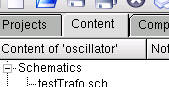
| double-clic | Ouvre le fichier | |
| clic droit A | Opens file. | |
| right click | Displays menu with: | |
| “open” |
|
|
| “rename” |
|
|
| “delete” |
|
|
| “copy file” |
|
|
Keyboard¶
Many actions can be activated/done by the keyboard strokes. This can be seen in the main menu right beside the command. Some further key commands are shown in the following list:
| Flèche gauche ou droite C | Deletes the selected elements or enters the delete mode if no element is selected. |
| Cursor left/right | hange la position des inspecteurs dans des diagrammes multi-variables Si aucun inspecteur n’est sélectionné, translate la courbe sélectionnée Si rien n’est sélectionné, sert d’ascenseur |
| Tabulation | Changes the position of selected markers on more-dimensional graphs. If no marker is selected, move selected elements. If no element is selected, scroll document area. |
| Tabulator | Changes to the next open document (according to the TabBar above). |